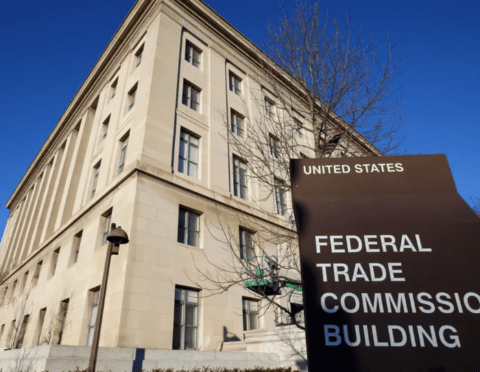The Detroit Regional Chamber’s economic prosperity strategy is driven by the Chamber’s world-class initiatives and advocacy expertise that position the Region and your business for long-term prosperity in the global market.
Serving the business community for more than 100 years, the Detroit Regional Chamber is one of the oldest, largest, and most respected chambers of commerce in the country.
As the voice for business in the 11-county Southeast Michigan Region, the Chamber’s mission is carried out by creating a business-friendly climate and providing value for members. The Chamber also executes the statewide automotive and mobility cluster association, MICHauto, and hosts the nationally recognized Mackinac Policy Conference. Additionally, the Chamber leads the most comprehensive education and talent strategy in the state.
Register Here
Attendees will have the opportunity to discuss public policy issues impacting local businesses with Southeast Michigan’s county leaders, and hear a moderated discussion on how they will work together for the future of the Detroit Region, on Tuesday, May 7.
Maximize Your Benefits
Don’t miss the chance to hear about engagement and exposure opportunities from Chamber leaders and network with other regional business leaders. Register now to unlock the full potential of your Chamber membership.
Powering the Business Community
Business Data and Resources
Chamber Polling & Surveys
The Detroit Regional Chamber is a premier source of business-focused research and data.

Michigan 2030 Plan
The plan encompasses six focus areas, with prescriptions for statewide and Regional policy goals, incorporating the role of the private…

Detroit Regional Talent Compact
The Detroit Regional Talent Compact is led by Detroit Drives Degrees, the Detroit Regional Chamber’s collective impact initiative. Detroit Drives…

State of the Region
The State of the Region outlines data on Southeast Michigan’s economic health and how the region compares to peer regions with…


Join the Chamber to expand your customer base while cutting costs.
Plug into best-in-class research, news, and events. Be heard in government. Become a member of the Detroit Regional Chamber.
Learn How