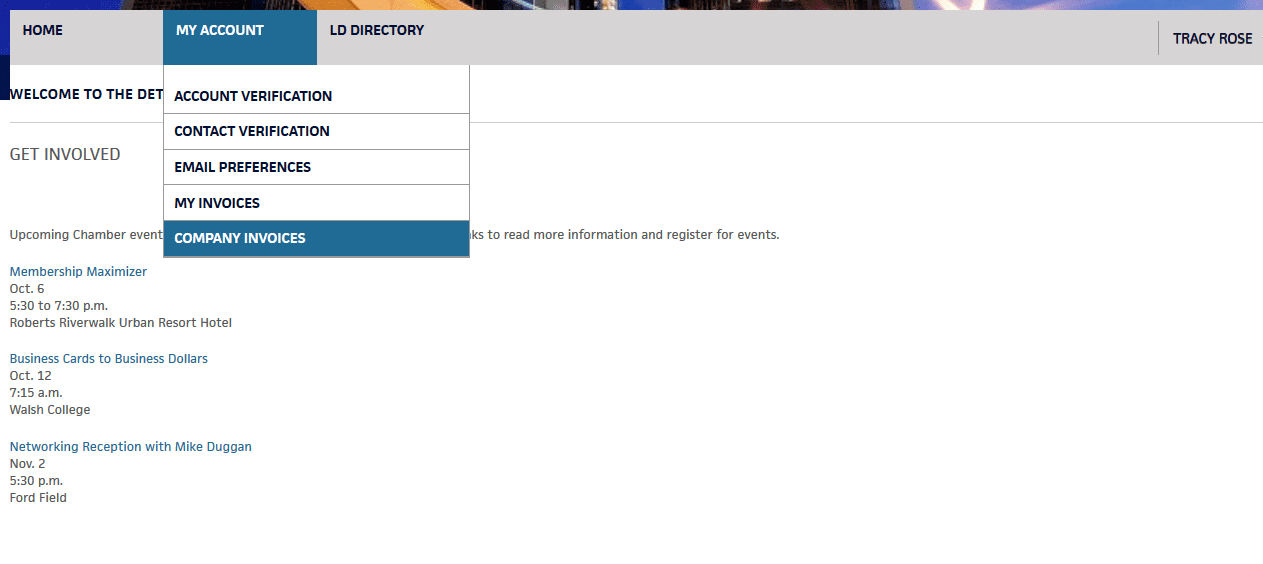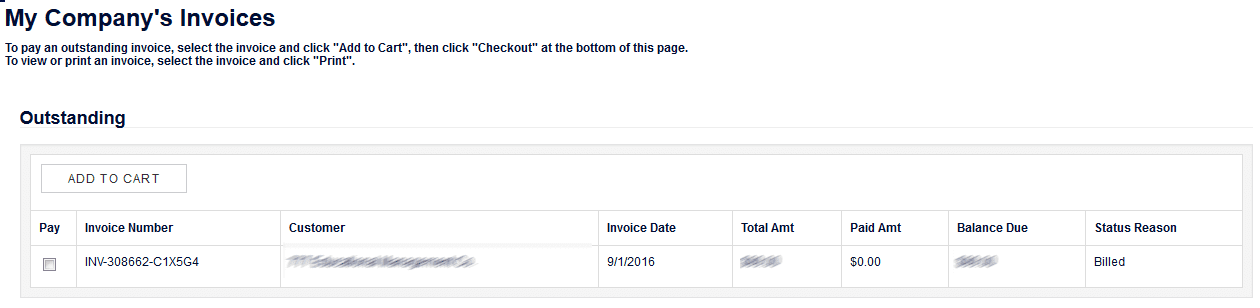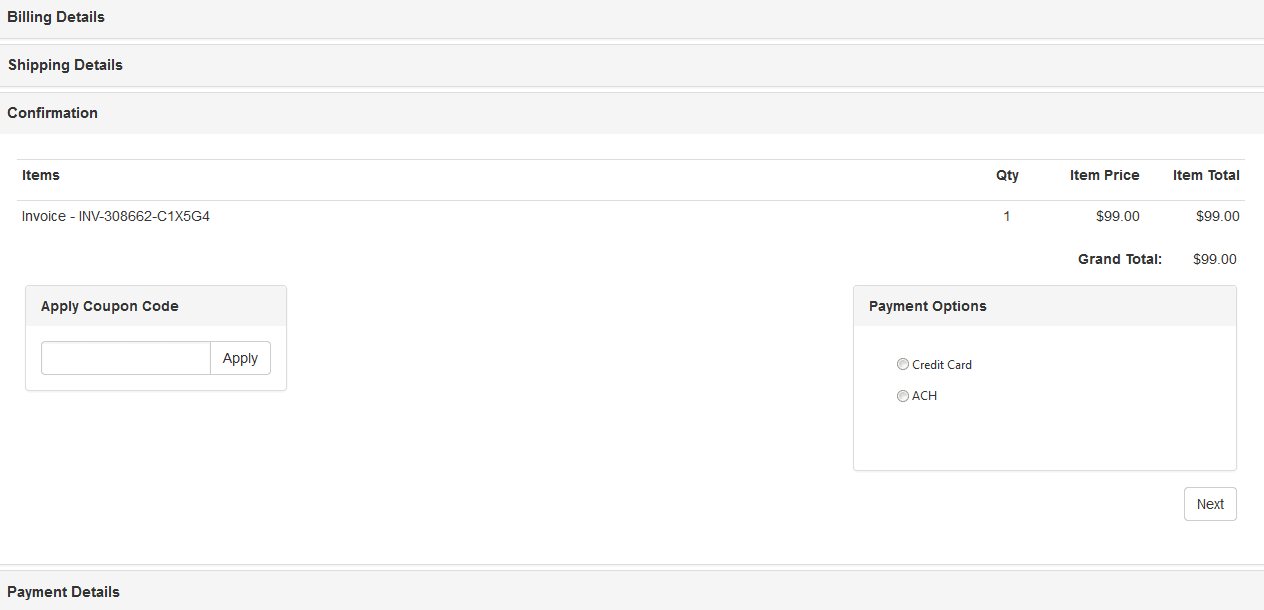How to Pay an Invoice
April 12, 20171. Log in to the Member PortalOnline invoices are only accessible after logging in to the member portal. If you do not have a login, you will need to create an account. When creating an account, be sure to use your company or organization email address to connect your account to your membership.
After you have logged in to the member portal, visit the Company Invoices page or copy and paste the following URL into your browser: http://portal.detroitchamber.com/MyAccount/CompanyInvoices.aspx.
You can also access the page by selecting the Company Invoices tab under the My Account menu item (see below). There is also an option to see your individual invoices on the My Invoices page.
2. Select Your Invoice to Pay All invoices that have not been paid will be listed in the Outstanding Invoices section of the page. Choose the invoice you want to pay by selecting the checkbox on the left side and select Add to Cart.
Invoices can only be added to your cart from the Outstanding section of the page. If you do not see any invoices listed in that section, your company does not have any open invoices to pay. 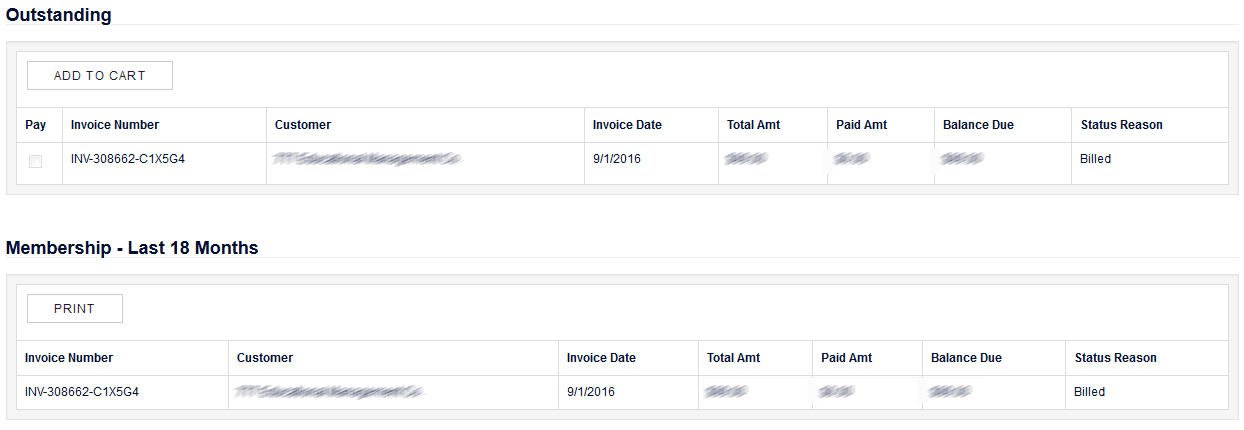
Once an invoice has been added to your cart, select View Cart at the top right corner of the page or select Checkout at the bottom right corner of the page.
3. Choose Your Method of Payment
After selecting Checkout, you will be taken to your cart, which will include all invoices you added from the previous page. You can remove items by selecting the red X on the left side. 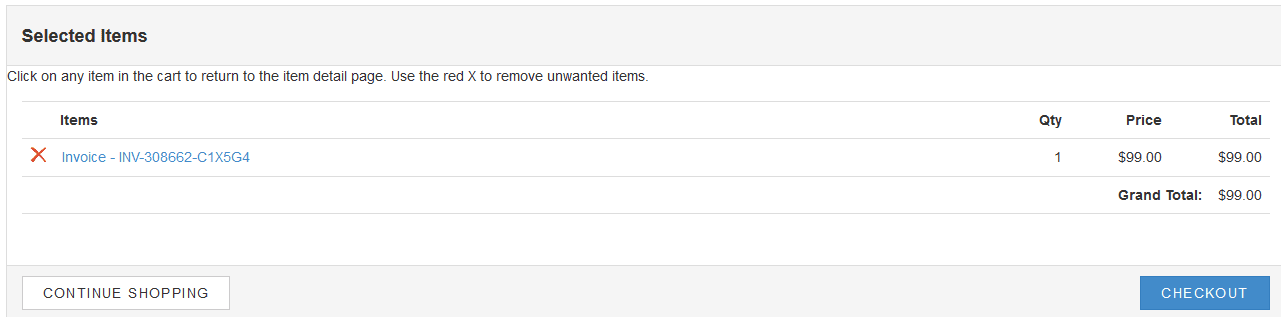
When you are ready to choose your payment method, select Checkout in the lower right corner of the cart. You will then be prompted to enter your billing information.
Credit cards can be used for purchases under $10,000. Any payment of $10,000 or more must be paid using ACH.
4. Process Your Payment and Print Your Receipt
Once you enter your credit card or ACH information, the last step is to select Process Payment. This will charge your card or initiate the ACH process. You will then be redirected to your final invoice, which you can print for your records.
You can always view or print your original processed invoice on the Company Invoices page. Check out the How to Print an Invoice tutorial for more information.